Why You Need Apple’s Hardware Tools for Xcode
As a developer, the hardware tools provided by Apple are indispensable for optimizing the development process. Let me share some personal anecdotes on the utility of these tools. When I first started using Xcode, I was amazed by how these hardware tools enhanced my development experience. They offer an array of benefits, from streamlining debugging processes to providing insights into performance optimization.
Now, let’s delve into the key features of these essential tools. The list includes instruments such as Network Link Conditioner, Bluetooth Explorer, and USB Prober, each serving specific functions that significantly impact development. For instance, the Network Link Conditioner allows you to simulate various network conditions to test your app’s performance under different scenarios. Similarly, the Bluetooth Explorer provides in-depth analysis and debugging capabilities for Bluetooth-related issues.
These features not only simplify development but also contribute to creating robust and high-performing applications. Understanding and leveraging these tools can truly elevate your development workflow.
Step-by-Step Guide to Finding Apple’s Hardware Tools
Now, let’s embark on the journey of locating and accessing Apple’s essential hardware tools for Xcode. This step-by-step guide will walk you through the process, ensuring a seamless experience in acquiring and utilizing these invaluable resources.
Starting on the Apple Developer Website
When initiating the search for Apple’s hardware tools, begin by navigating to the official Apple Developer website. Once there, locate the “Downloads” section, which is typically accessible from the main navigation menu. The “Downloads” section serves as a centralized hub for various development resources, including hardware tools tailored for Xcode.
Identifying the right package amidst the array of available downloads is crucial. Look for categories or filters that specifically mention hardware tools or utilities for developers. It’s essential to ensure that you are selecting the correct package compatible with your operating system and Xcode version to guarantee a successful installation and integration.
Downloading and Installing the Tools
Upon identifying the appropriate package, proceed with downloading it onto your system. The download process may vary depending on your operating system; however, it generally involves clicking on a designated download button or link and following prompts to save the file to a preferred location.
Once downloaded, initiate the installation process by opening the downloaded file. Follow the step-by-step instructions provided by the installer, which typically involve agreeing to terms and conditions, selecting an installation location, and confirming the installation action.
In case of encountering any common issues during installation, such as compatibility errors or interrupted downloads, refer to official troubleshooting resources offered by Apple. These resources often provide detailed solutions to common installation hiccups encountered by developers.
Verifying the Installation
After successfully installing Apple’s hardware tools, it is imperative to verify their correct integration with Xcode. Open Xcode and navigate to its settings or preferences menu to ensure that all installed tools are visible and accessible within Xcode’s interface.
Additionally, consider exploring initial configuration tips provided by Apple within their documentation or developer community forums. These tips can offer insights into optimizing your setup for maximum efficiency when utilizing these indispensable tools in your development projects.
Tips for Using Apple’s Hardware Tools Effectively
As developers, maximizing the potential of Apple’s hardware tools is crucial for enhancing our workflow and creating efficient, high-performing applications. Let’s explore strategies for integrating these tools into our development process and avoiding common pitfalls that may hinder our progress.
Maximizing the Tools’ Potential
Integrating tools into your workflow
Integrating Apple’s hardware tools into your development workflow can significantly streamline the debugging and optimization processes. By incorporating these tools from the initial stages of app development, you can gain valuable insights into performance metrics, network behavior, and hardware interactions. This integration fosters a proactive approach to addressing potential issues early in the development cycle, ultimately leading to more robust and reliable applications.
Personal tips for efficiency
In my experience, leveraging Apple’s hardware tools has been instrumental in optimizing app performance. One personal tip for maximizing efficiency is to regularly utilize the Network Link Conditioner during testing phases. Simulating various network conditions has allowed me to identify and address potential connectivity issues before deployment, resulting in a smoother user experience. Additionally, exploring Bluetooth Explorer’s debugging capabilities has provided invaluable insights into resolving Bluetooth-related challenges efficiently.
Avoiding Common Pitfalls
Common mistakes and how to avoid them
One common pitfall when utilizing hardware tools is underestimating their impact on overall app quality. It’s essential to recognize that overlooking these tools can lead to undetected performance bottlenecks or compatibility issues that may surface post-release. By proactively integrating these tools into your development process, you can preemptively address such issues and deliver a more refined end product.
Maintaining tool updates
Another critical aspect often overlooked is maintaining regular updates for Apple’s hardware tools. Just as software updates are vital for maintaining security and functionality, ensuring that your hardware tools are up-to-date is equally important. Updated versions often introduce enhancements and optimizations that can further improve your development experience while addressing any existing compatibility or performance concerns.
Wrapping Up
As we conclude this comprehensive guide to locating and utilizing Apple’s hardware tools for Xcode, let’s recap the key points that emphasize their significance in the development process.
Recap of Key Points
Importance of the tools
The hardware tools provided by Apple play a pivotal role in enhancing the development experience. From simulating diverse network conditions to analyzing Bluetooth interactions, these tools offer invaluable insights that contribute to creating robust and high-performing applications.
Steps to access and install
Navigating through the official Apple Developer website and identifying the appropriate package is the initial step in accessing these essential tools. Following this, downloading, installing, and verifying their integration with Xcode ensures a seamless adoption into your development workflow.
Encouragement to Explore
As you embark on your journey of leveraging Apple’s hardware tools, I encourage you to embrace continuous learning and exploration. My personal reflection underscores the profound impact these tools have had on my development endeavors. Embracing curiosity and actively seeking feedback from fellow developers can further enrich your understanding of these resources.
Personal reflection on learning and exploration
Exploring hardware tools has been an enlightening journey, providing me with deeper insights into app performance optimization and troubleshooting. Embracing a mindset of continual exploration has not only expanded my technical proficiency but also fostered a proactive approach to addressing development challenges.
Invitation for feedback and questions
I invite you to share your experiences with Apple’s hardware tools and engage in discussions regarding their utilization. Your feedback, questions, and insights are valuable contributions to our collective understanding of integrating these tools effectively into our development practices.