Maintaining computer hardware ensures optimal performance and longevity. Many users experience hardware failures, with hard drive issues being the most common at 80.9 percent. Hard disk failures can result from physical damage, theft, or fire. Regular checks can prevent such problems. A computer hardware check tool helps identify and resolve potential issues. These tools provide critical insights into the health of components like CPUs, RAM, and storage devices.
Understanding Computer Hardware Check Tools
What Are Computer Hardware Check Tools?
Definition and Purpose
A computer hardware check tool is software designed to assess the condition and performance of computer components. These tools help users identify potential issues with hardware such as CPUs, RAM, and storage devices. The primary purpose is to ensure that all components function optimally and to prevent hardware failures.
Types of Computer Hardware Check Tools
Several types of computer hardware check tools exist. Each type focuses on different aspects of hardware performance:
- CPU and GPU Monitoring Tools: These tools monitor the performance of central processing units (CPUs) and graphics processing units (GPUs). Examples include CPU-Z and GPU-Z.
- Memory Diagnostic Tools: These tools test the integrity and performance of RAM. MemTest86 is a popular choice for this purpose.
- Storage Diagnostic Tools: These tools evaluate the health of hard drives and SSDs. CrystalDiskInfo provides detailed information about drive health.
- Comprehensive System Diagnostic Tools: These tools offer a broad overview of the entire system. HWMonitor and Speccy are examples that provide detailed system diagnostics.
Benefits of Using Computer Hardware Check Tools
Preventive Maintenance
Regular use of a computer hardware check tool allows for preventive maintenance. Users can identify and address minor issues before they escalate into major problems. This proactive approach helps extend the lifespan of computer components.
Performance Optimization
A computer hardware check tool aids in optimizing system performance. By monitoring key metrics, users can make informed decisions about upgrades or adjustments. For instance, if a CPU consistently runs at high temperatures, additional cooling solutions might be necessary.
Troubleshooting and Diagnostics
When hardware issues arise, a computer hardware check tool becomes invaluable for troubleshooting. These tools provide detailed diagnostics that pinpoint the root cause of problems. For example, AIDA64 Extreme offers comprehensive stress tests and performance benchmarks, making it easier to diagnose and resolve hardware issues.
Popular Computer Hardware Check Tools

CPU and GPU Monitoring Tools
Overview of Popular Tools (e.g., CPU-Z, GPU-Z)
CPU-Z and GPU-Z stand out as essential tools for monitoring the performance of CPUs and GPUs. These tools provide detailed information about the hardware components. Users can access data such as clock speeds, voltage levels, and temperatures.
CPU-Z offers insights into the processor’s core architecture. This tool displays information about the CPU’s cache levels, clock speeds, and core voltages. GPU-Z focuses on graphics cards. It provides details about the GPU’s clock speeds, memory, and temperature.
“I have been using Pc-Check for a while and it is most definitely the best all in one hardware checking system that is around.” – Eurosoft Customer
Key Features and Functions
CPU-Z and GPU-Z offer several key features:
- Real-time Monitoring: Both tools provide real-time data on clock speeds, voltages, and temperatures.
- Detailed Specifications: Users can view detailed specifications of their CPU and GPU, including model numbers and manufacturing details.
- Benchmarking: These tools allow users to benchmark their hardware, providing performance comparisons with other systems.
Memory and Storage Diagnostic Tools
Overview of Popular Tools (e.g., MemTest86, CrystalDiskInfo)
MemTest86 and CrystalDiskInfo are popular choices for diagnosing memory and storage issues. MemTest86 tests the integrity and performance of RAM. This tool runs a series of tests to identify faulty memory modules.
CrystalDiskInfo evaluates the health of hard drives and SSDs. This tool provides detailed information about drive health, including temperature, read/write speeds, and error rates.
“I use hardware diagnostic tools, such as Memtest86+ and HD Tune, to check for memory and hard drive failures.” – Eurosoft Customer
Key Features and Functions
MemTest86 and CrystalDiskInfo offer several key features:
- Comprehensive Testing: MemTest86 performs a series of tests to identify faulty memory modules. This tool helps ensure the reliability of RAM.
- Health Monitoring: CrystalDiskInfo monitors the health of storage devices. Users can view detailed information about drive health, including temperature and error rates.
- SMART Analysis: CrystalDiskInfo provides SMART (Self-Monitoring, Analysis, and Reporting Technology) data. This feature helps predict potential drive failures.
Comprehensive System Diagnostic Tools
Overview of Popular Tools (e.g., HWMonitor, Speccy)
HWMonitor and Speccy offer comprehensive system diagnostics. These tools provide a broad overview of the entire system, including CPU, GPU, memory, and storage.
HWMonitor displays real-time data on voltages, temperatures, and fan speeds. This tool helps users monitor the overall health of their system. Speccy provides detailed information about each hardware component. Users can view data such as operating temperatures, clock speeds, and storage capacity.
“Eurosoft test and diagnostic solutions deliver substantial test time and cost savings at all stages of the PC lifecycle.” – Eurosoft Customer
Key Features and Functions
HWMonitor and Speccy offer several key features:
- Real-time Monitoring: HWMonitor provides real-time data on voltages, temperatures, and fan speeds. This feature helps users monitor the overall health of their system.
- Detailed Component Information: Speccy displays detailed information about each hardware component. Users can view data such as operating temperatures, clock speeds, and storage capacity.
- User-friendly Interface: Both tools offer a user-friendly interface. Users can easily navigate and access detailed information about their hardware components.
How to Use Computer Hardware Check Tools

Step-by-Step Guide
Installing the Tool
Begin by selecting a reliable computer hardware check tool. Download the installation file from the official website. Open the downloaded file and follow the on-screen instructions. Ensure that the tool installs correctly by checking for any error messages during the process.
Running Initial Diagnostics
Launch the installed computer hardware check tool. Navigate to the diagnostics section. Start the initial scan to assess the condition of the computer’s hardware components. The tool will display real-time data on various metrics such as temperatures, voltages, and clock speeds. Allow the tool to complete the scan without interruption.
Interpreting Results
Review the results provided by the computer hardware check tool. Look for any anomalies or warning signs. For instance, high temperatures or unusual voltage levels may indicate potential issues. Use the detailed reports to understand the health and performance of the hardware components. Take note of any recommendations for further action.
Best Practices
Regular Monitoring
Schedule regular checks using the computer hardware check tool. Consistent monitoring helps identify issues early. Set reminders to run diagnostics at least once a month. This practice ensures that the hardware remains in optimal condition.
Keeping Software Updated
Update the computer hardware check tool regularly. Software updates often include new features and bug fixes. Keeping the tool updated ensures accurate diagnostics. Visit the official website periodically to check for updates.
Combining Multiple Tools for Comprehensive Checks
Use multiple computer hardware check tools for a thorough assessment. Different tools specialize in various aspects of hardware diagnostics. For example, use CPU-Z for CPU monitoring and CrystalDiskInfo for storage diagnostics. Combining tools provides a comprehensive view of the system’s health.
Additional Considerations
Limitations of Computer Hardware Check Tools
Potential False Positives/Negatives
A computer hardware check tool may sometimes produce false positives or negatives. False positives indicate issues where none exist, causing unnecessary concern. False negatives fail to identify existing problems, leading to potential hardware failures. Users should cross-reference results with multiple tools to ensure accuracy.
Hardware-Specific Limitations
Each computer hardware check tool has hardware-specific limitations. Some tools may not support certain components or brands. Users must verify compatibility before relying on a tool for diagnostics. Incompatible tools may provide incomplete or inaccurate data.
When to Seek Professional Help
Identifying Critical Issues
Users should seek professional help when identifying critical issues. A computer hardware check tool can highlight potential problems but may not offer solutions. Professionals possess the expertise to diagnose and resolve complex hardware issues. Immediate action prevents further damage and ensures system stability.
Professional Diagnostic Services
Professional diagnostic services offer comprehensive evaluations. Technicians use advanced tools and techniques to assess hardware health. These services provide detailed reports and recommendations. Users benefit from expert insights and tailored solutions. Regular professional check-ups complement the use of computer hardware check tools.
Regular use of hardware check tools ensures optimal computer performance and longevity. Users should monitor and maintain their hardware consistently. Integrating these tools into routine maintenance helps prevent potential issues and enhances system reliability.
“Pc-Check is the best all-in-one hardware checking system available.” – E. Huffman, Huffman Labs
“Pc-Check saves time during pre-sale testing and technical support.” – Rudi Feigllor
“Kontron highly recommends Pc-Check for reliable diagnostics.” – Kevin Ledgister, Kontron
Incorporating these tools into regular maintenance routines provides peace of mind and ensures a well-functioning computer system.
See Also
Scooter Upgrades: High-Quality Parts for Maximum Performance